Welcome to Router 101! In this article we’ll explain how to log into your router and change the network settings (or at least see them).
First thing to note: some of these details will vary a bit depending on your router brand and model number. For example, logging in to a Linksys router is slightly different from logging in to an Asus router. We recommend doing a Google search on your make and model number to ensure you get specific instructions, should you want/need them. For the purposes of this demonstration, I’ve logged into a Cisco Linksys router.
To log into your router, you’ll need to enter a code into your browsers address bar. This code is in the form http://192.168.X.X, and in most cases is either 192.168.0.1, 192.168.1.1, or 192.168.2.1. In this case, 192.168.1.1 gets me into this Linksys router. (you can find out yours by going here).
Once I type in this code, a window pops up for me to enter my access credentials. Usually, username admin and password admin get you in. Password password also may work if admin does not. If you’re having issues, a quick Google search on your router make and model number should give you the default username and password for your router.
So entering username admin and password admin, looking like this:
will take me into the router’s settings screen.
From here, you’ll want to go into your Wireless settings, in this case, located in the top menu bar:
In Basic wireless settings, you’ll see elements like Channel, Mode, and SSID settings.
Here, ensure your network mode is set to anything but n only (we recommend b/g only, or otherwise mixed):
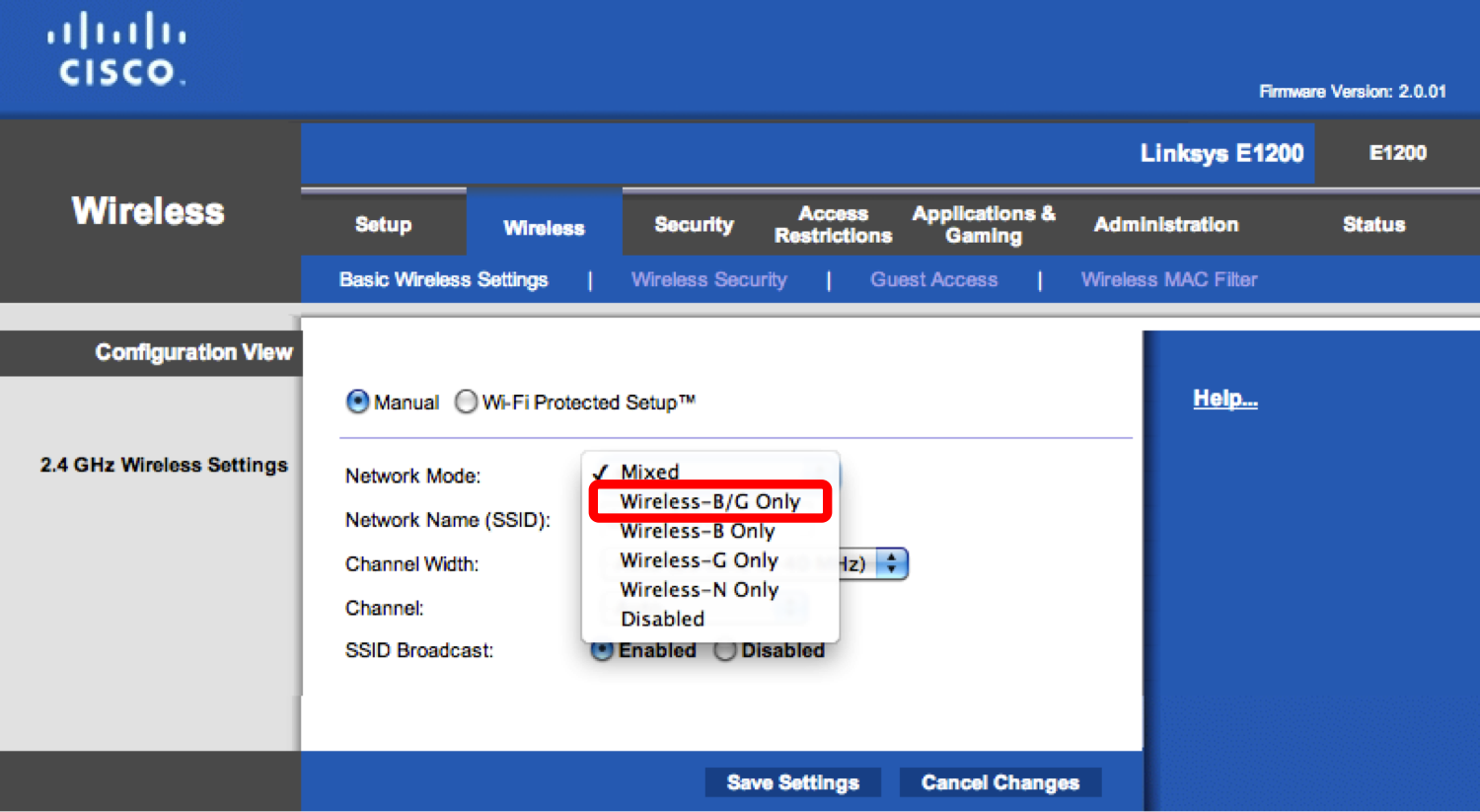
You can then save your settings, and head over to Wireless Security settings, where you can change your network security to WPA2 Personal:
The example router noted here is a single band router - meaning, it’s a 2.4GHz router (as indicated at the left of the screenshots above), so we didn’t need to adjust the band. You should be able to do so in basic wireless settings if you do have a dual-band router, and ensure that each band has its own distinct wireless network - e.g., MyHome2.4 and MyHome5 - to guarantee that your Lilypad can connect to the 2.4GHz network.
